From download to protection in under 10 minutes.
We’ve designed OmniParent to be simple enough for anyone to use—whether you’re a tech whiz or still figuring out how to text.
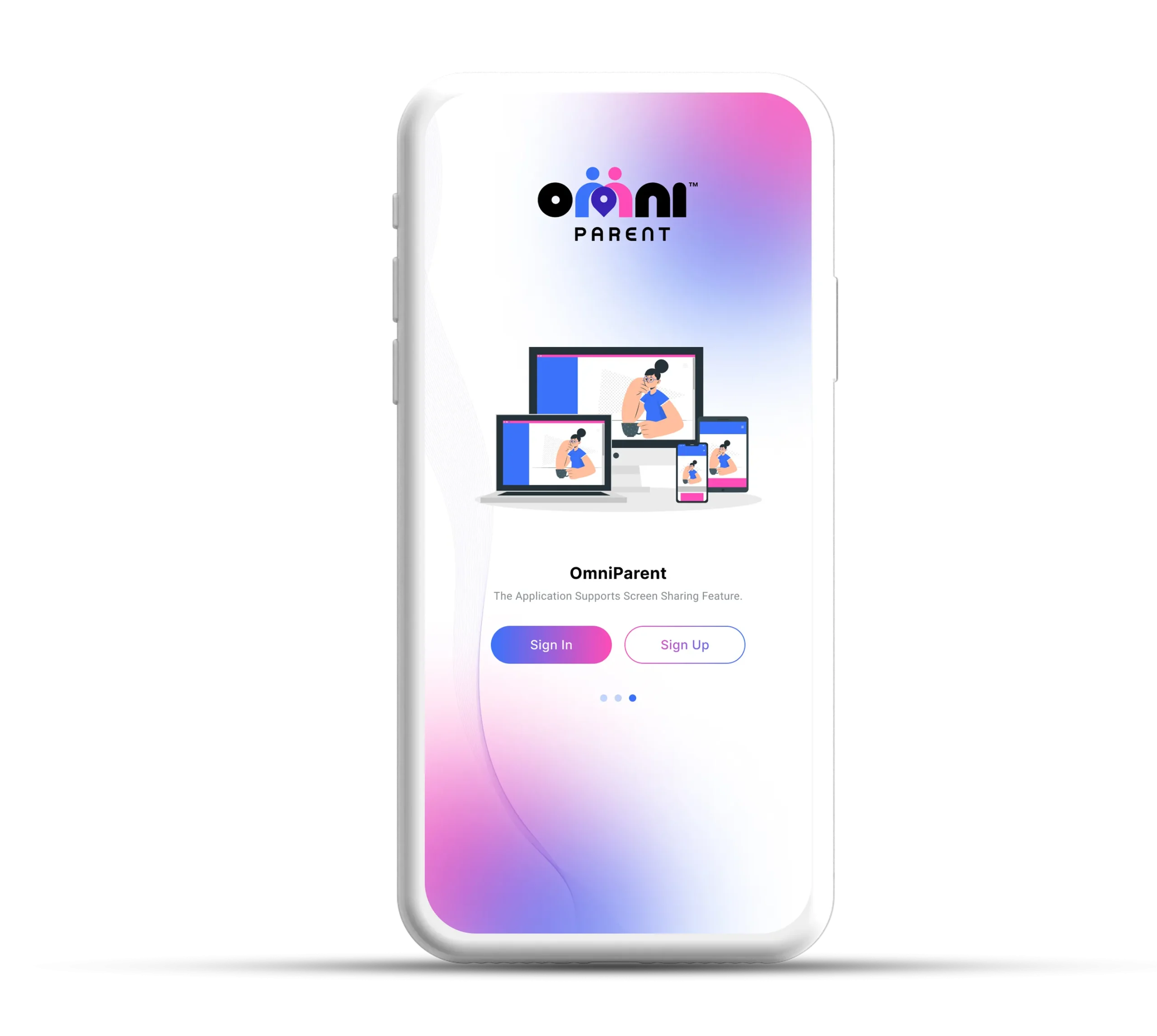
Getting started is as easy as 1-2-3
Pro Tip: Start with our free version—no credit card required. You’ll get immediate access to essential features like location tracking, basic geofencing, and the emergency call button.
What parents say: “I was worried it would be complicated, but I had the app up and running during my lunch break. No tech degree needed!” — Jamie R., Single Dad
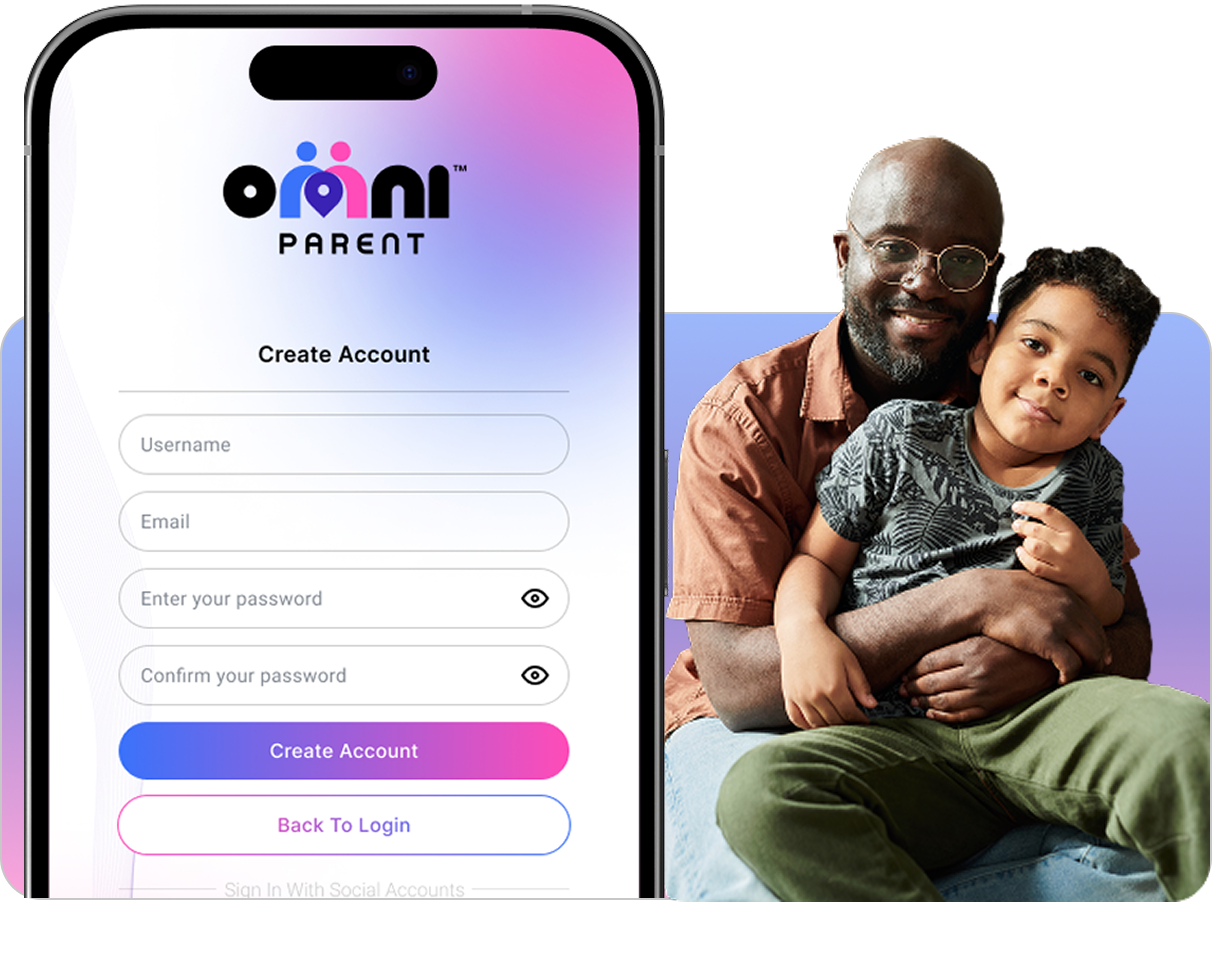
Adding your children and trusted caregivers
Pro Tip: When setting up on your child’s phone, take a moment to explain why you’re using the app. Framing it as a safety tool rather than surveillance helps build trust and cooperation.
What parents say: “I was able to add both my mom and my sister as caregivers, so now we’re all on the same page about where my son is supposed to be after school.” — Tasha M., Server & Single Mom
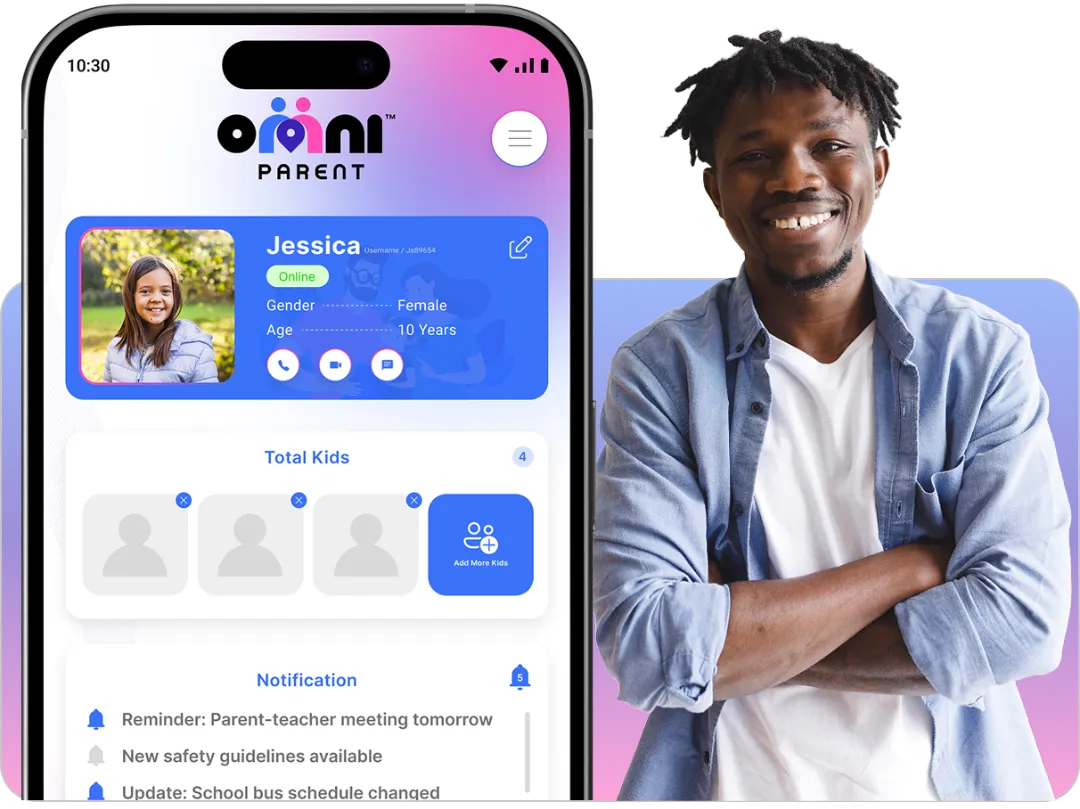
Making OmniParent work for your unique family
Pro Tip: Start small with just 1-2 geofences for the most important locations. You can always add more later as you get comfortable with the app.
What parents say: “As a grandparent, I was worried I wouldn’t understand the settings, but it was all very straightforward. I set up alerts for when my grandkids arrive at my house and it works perfectly.” — Margaret W., Retired Teacher
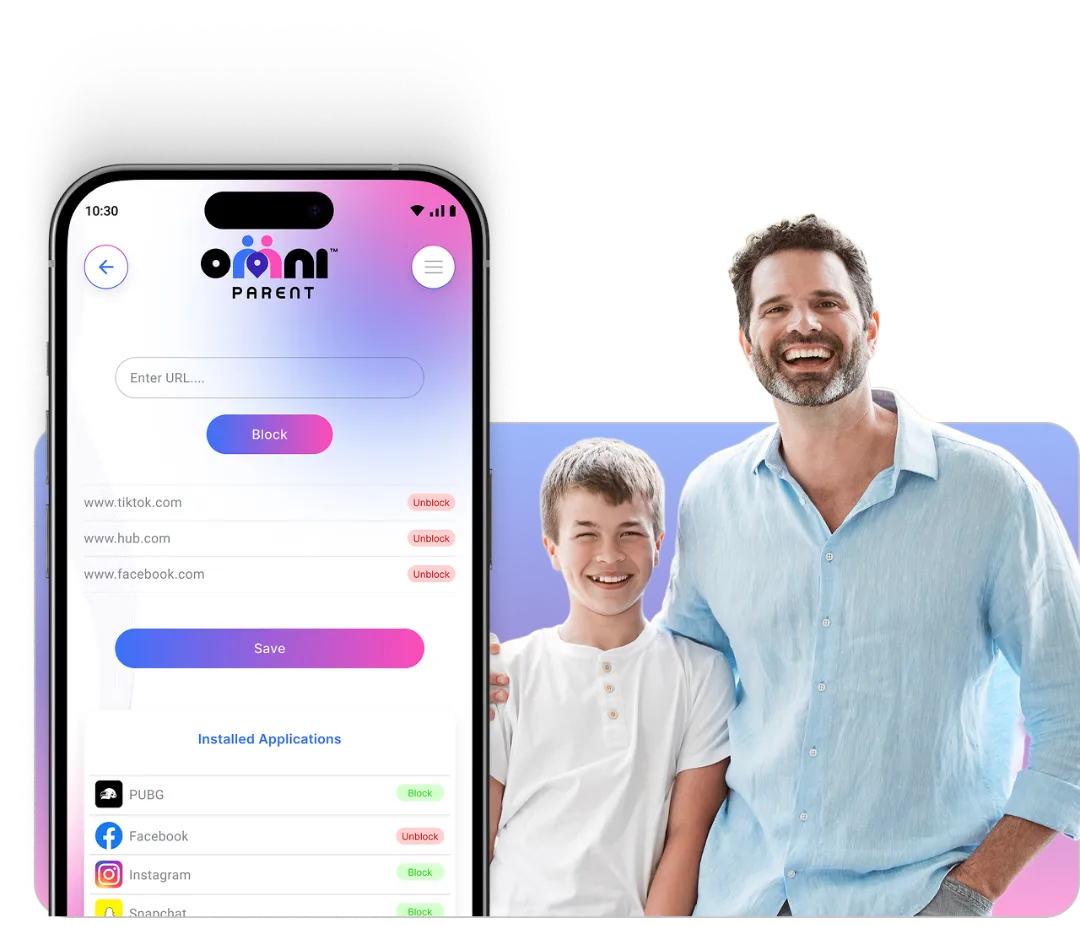
Download the OmniParent app and get real-time alerts, screen-time control, and one-tap emergency calls — all designed for busy families.